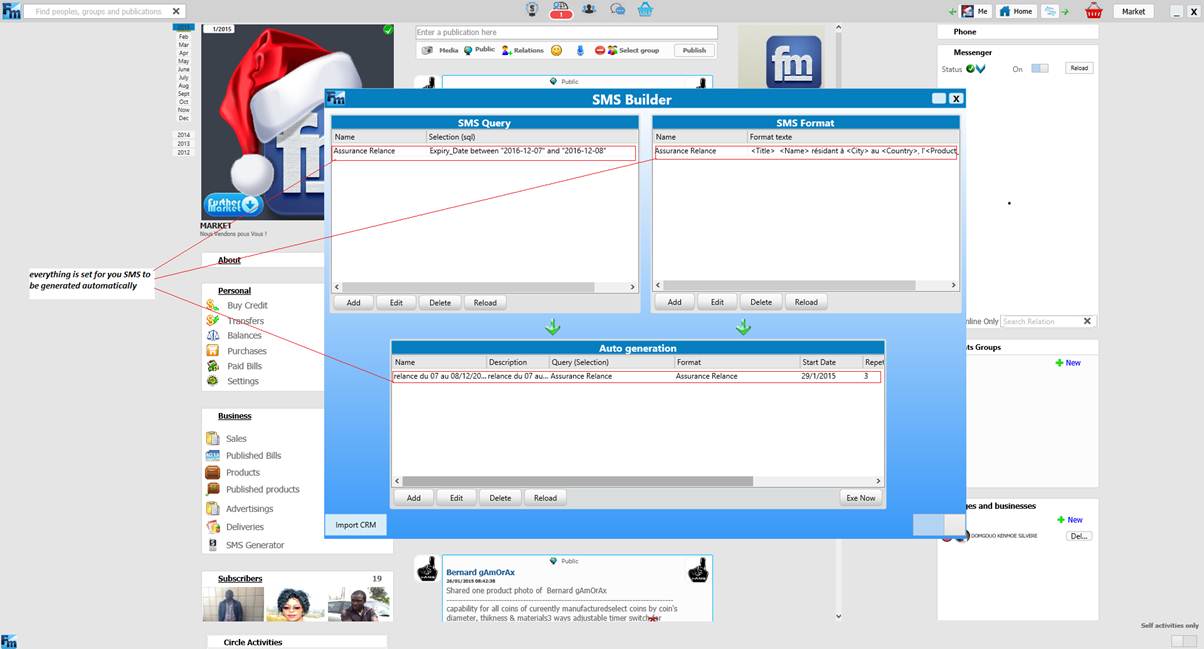MOBILE MONEY CASH COLLECTOR
Further Market offers an accessible portal for any developer wishing to integrate a payment in its Mobile Money Business account.
How does it work?
The developer creates its Mobile Money account if not exist, then he creates a Further Market account (free) and receives a unique identifier. He proceeds to the binding of its Mobile Money account with that of Further Market. If during the course of his services, he requests a payment through his Mobile Money account the only thing to do is to call a link like the one below:
«http://api.furthermarket.com/FM/MTN/MoMo/requestpayment?accountid=FMID
&
phonenumber=CustomerNumber
&
amount=Amount».
This being done, the customer receives an SMS for confirming the retrieval of the amount stated in the link. If payment is made, this amount is automatically transferred to the Mobile Money Account indicated in Further Market by the FMID stated in the link. Thus a developer “x” can incorporate an electronic payment solution in few time.
The requirements
As said above, the developer must have:
- Mobile Money account associated with a number
- Further Market Business Account
- Couple your Mobile money number with your Further Market Business Account
About the link used
The type
Description
Where FMID is the identifier on Further Market Business Account generated automatically by the system, Customer Number is the customer number making the transaction and Amount is the amount of the transaction, that is the amount levied on the customer for the associated service.
Example of use
In this case, the customer with phone number 675717538 will be prompted to confirm the payment of 10000Fcfa for a transaction initiated with respect of the FMID N°8
Results
Further Market returns to the developers, the value "1" for a successful transaction and "100" for the failed one.
Cost
0.98% of the amount from each transaction is taken by Further Market during the process.
Check transactions
At any time, the user can check whether a transaction was successful or not. It thus has a dashboard that allows sales monitiring. This action can be performed in 02 ways:
Through the application interface Further Market.
Through the USSD portal Further Market from her mobile phone.
Creating a Business Account
Install the latest version of Further Market
Click on New Account
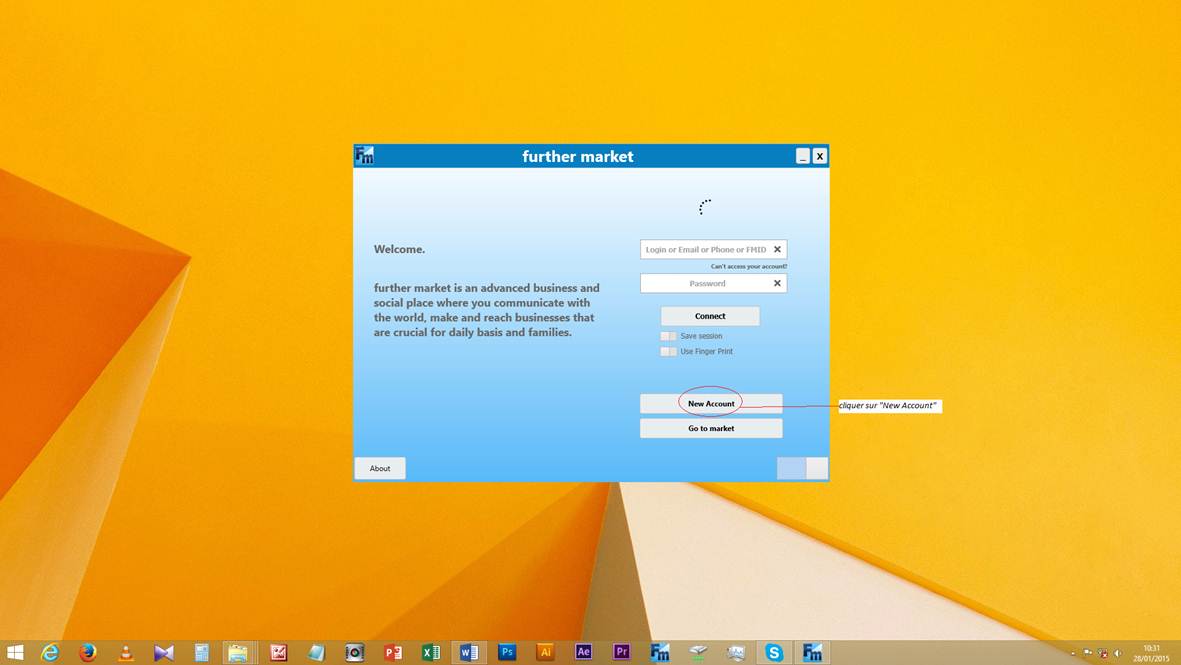
Complete the account creation form
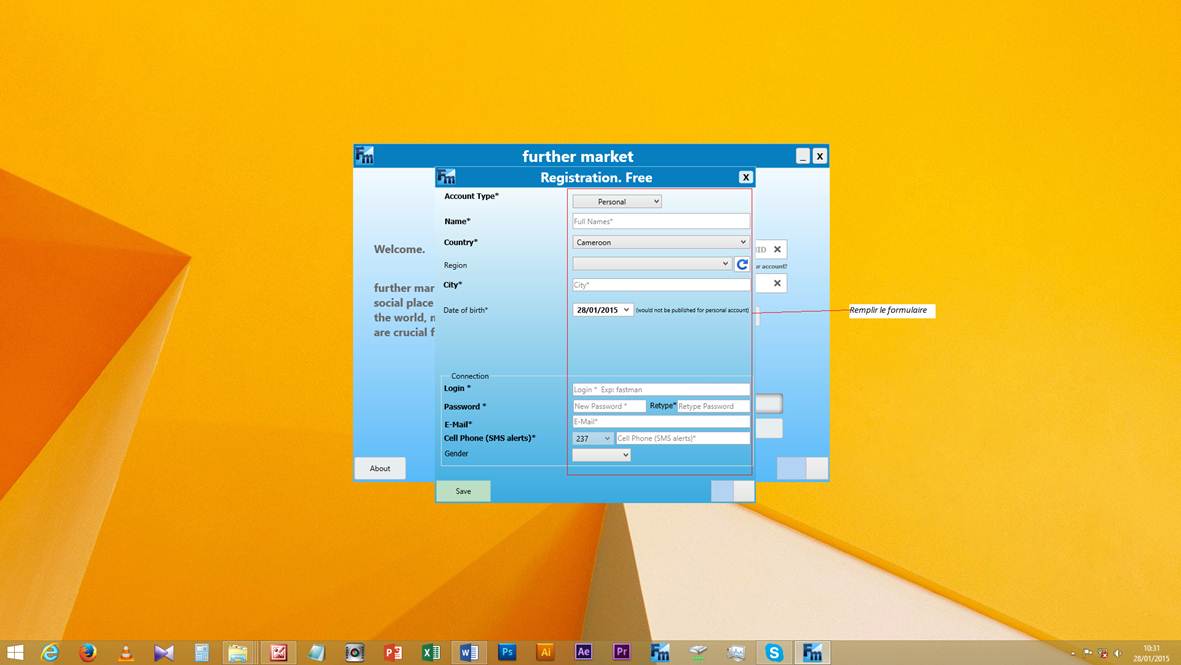
Choose Business account in the "Account Type"
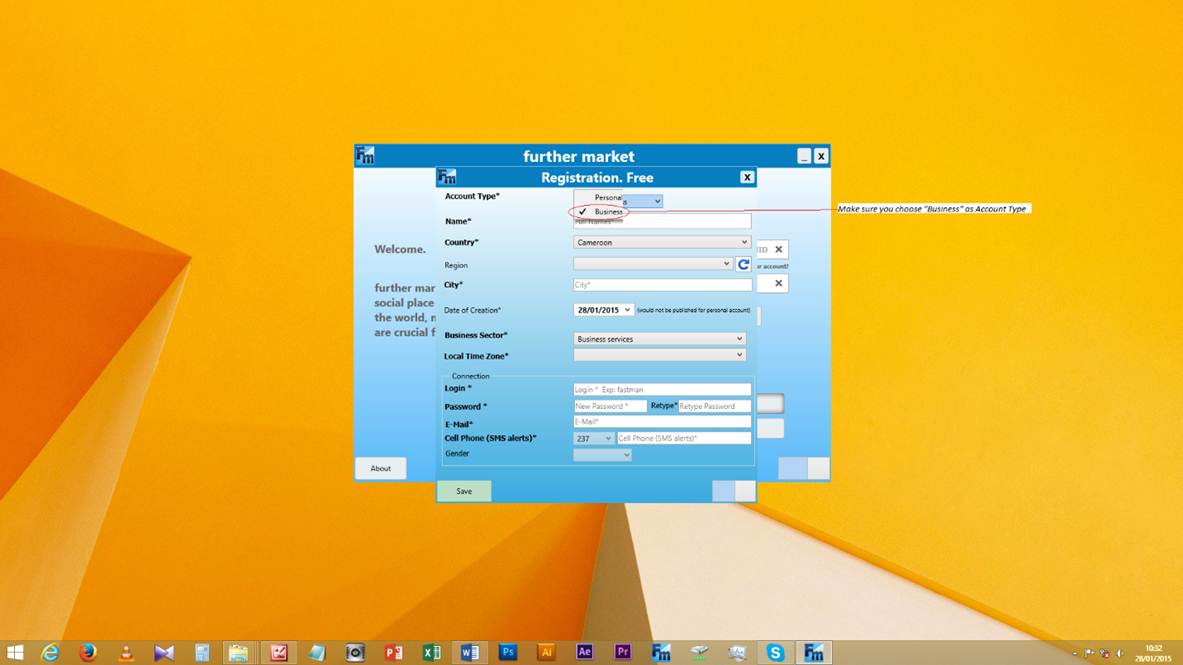
Fill in all parts of the form and click "Save"
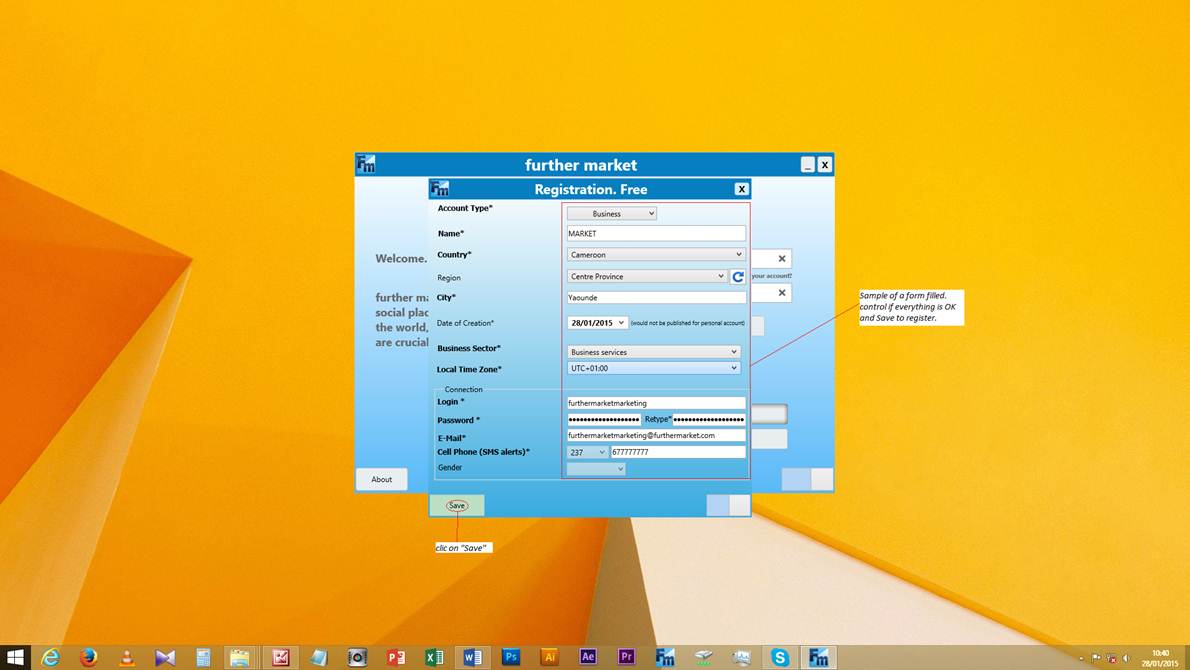
Your account will automatically open after a successful creation
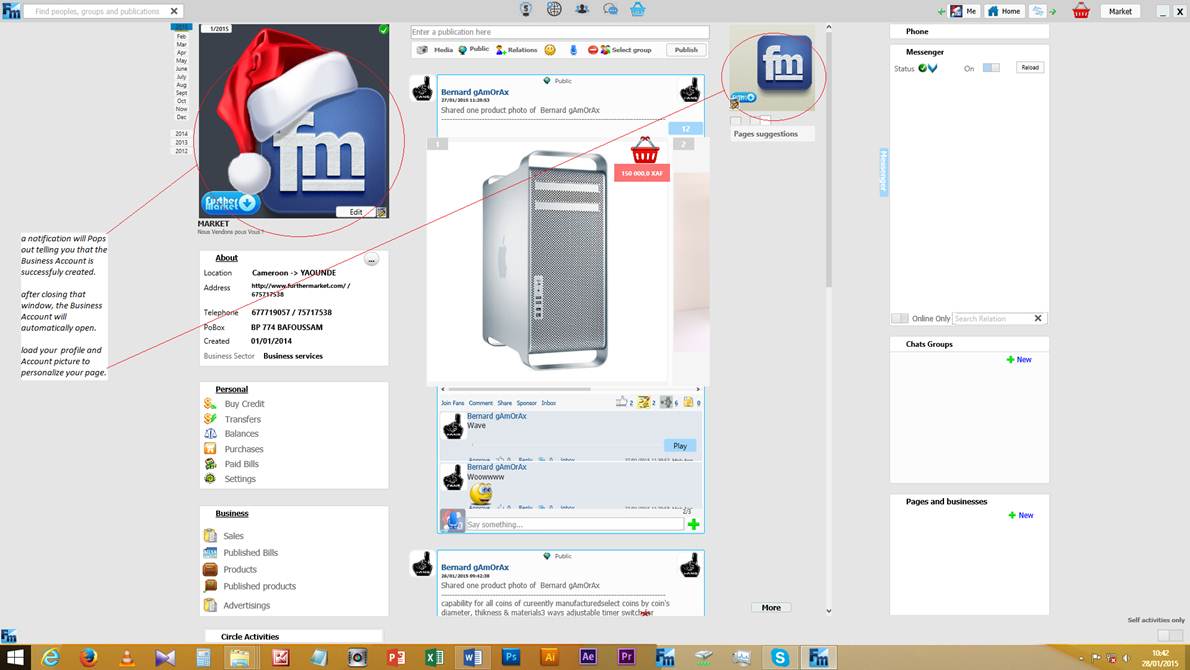
Couple your Mobile Money number with your business account
Click "Settings"
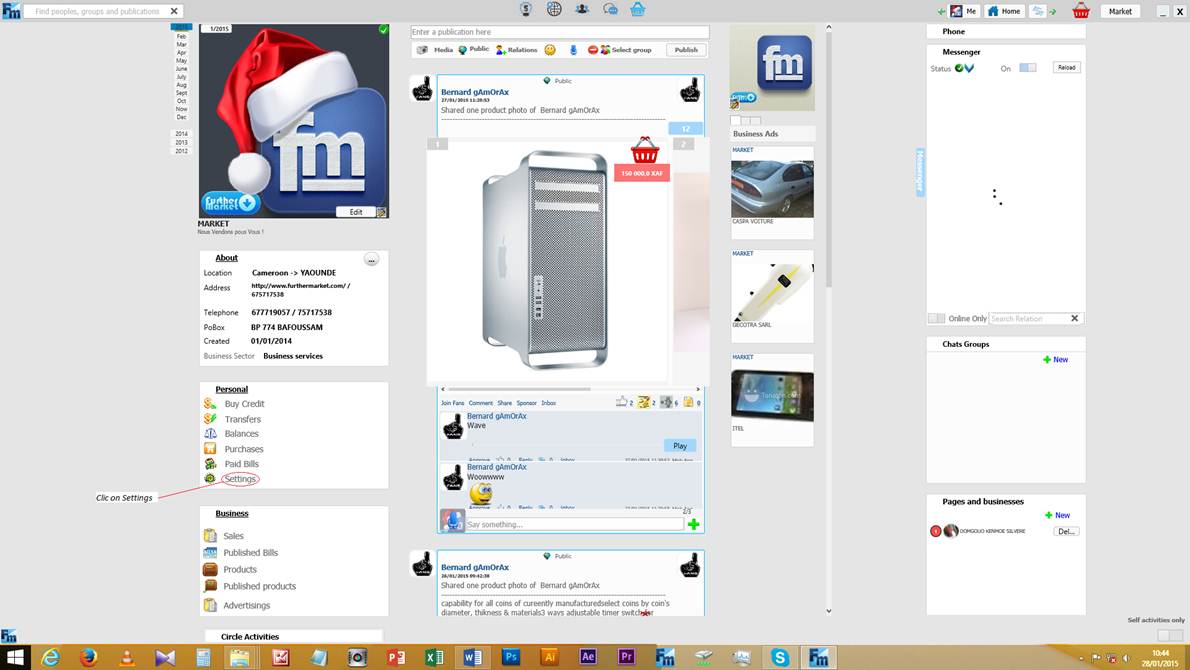
Click on "Financial Operator Identifier"
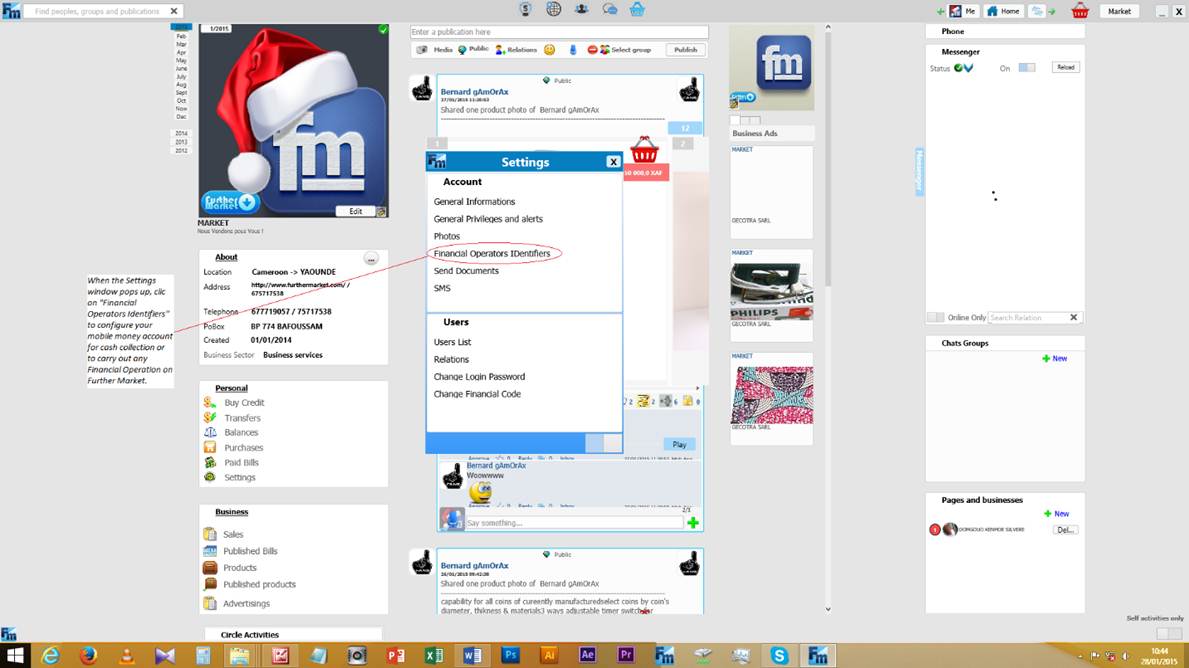
Scroll down the list to choose Mobile Money operator
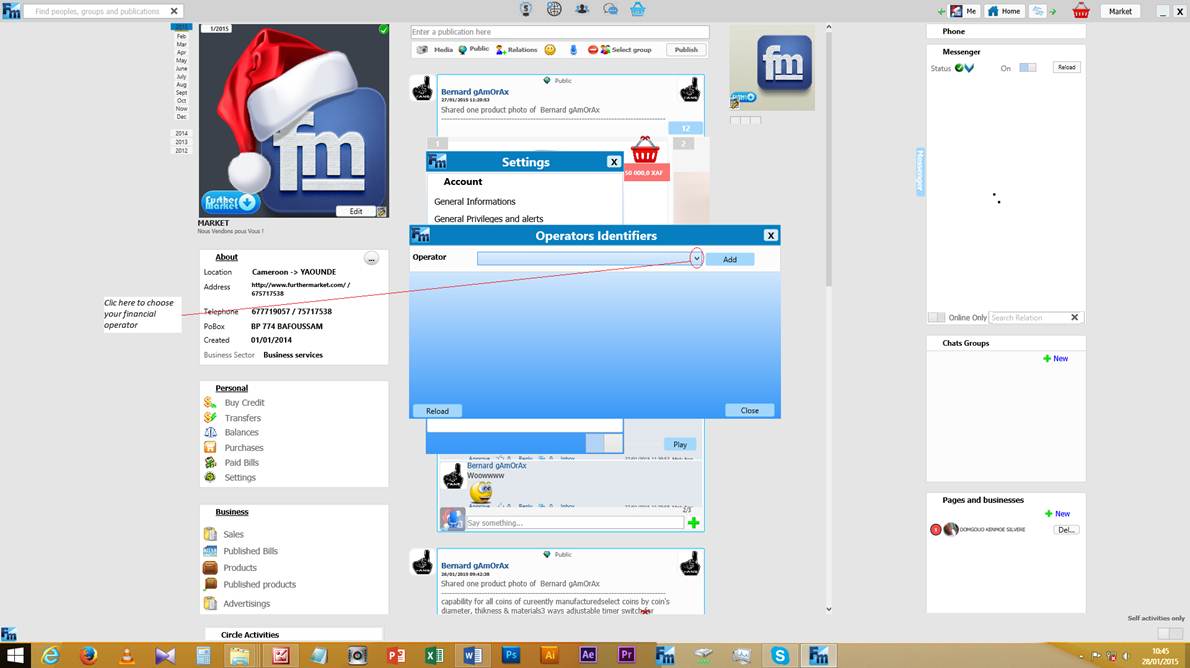
Click on « Add »
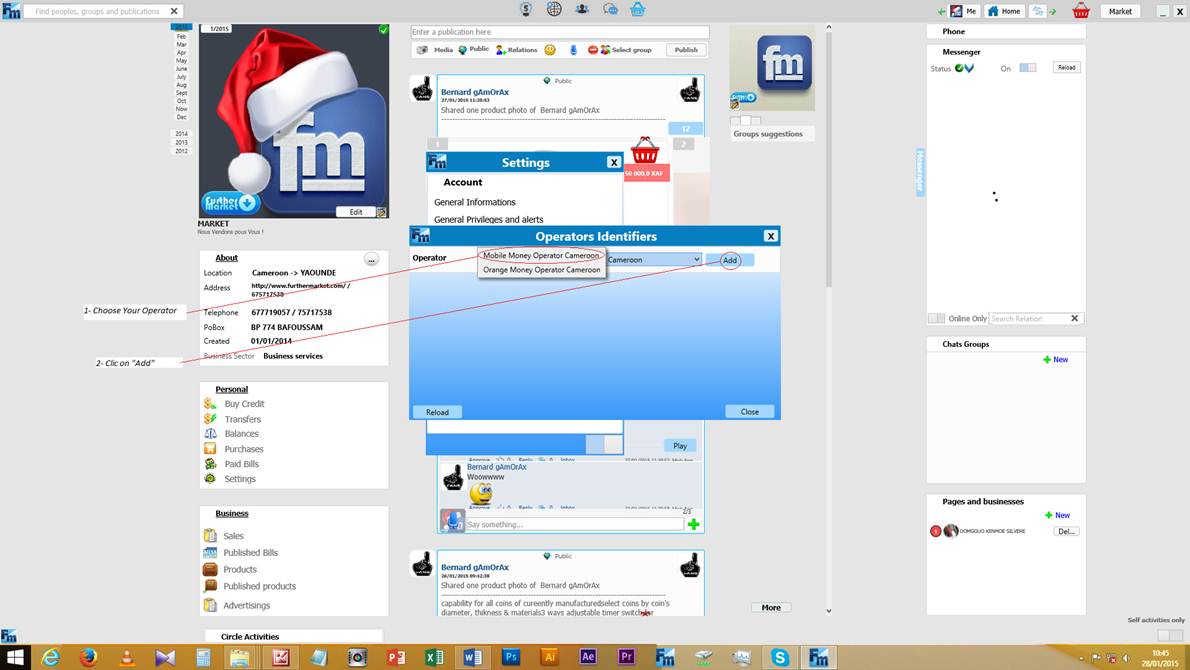
Enter your Mobile Money Number
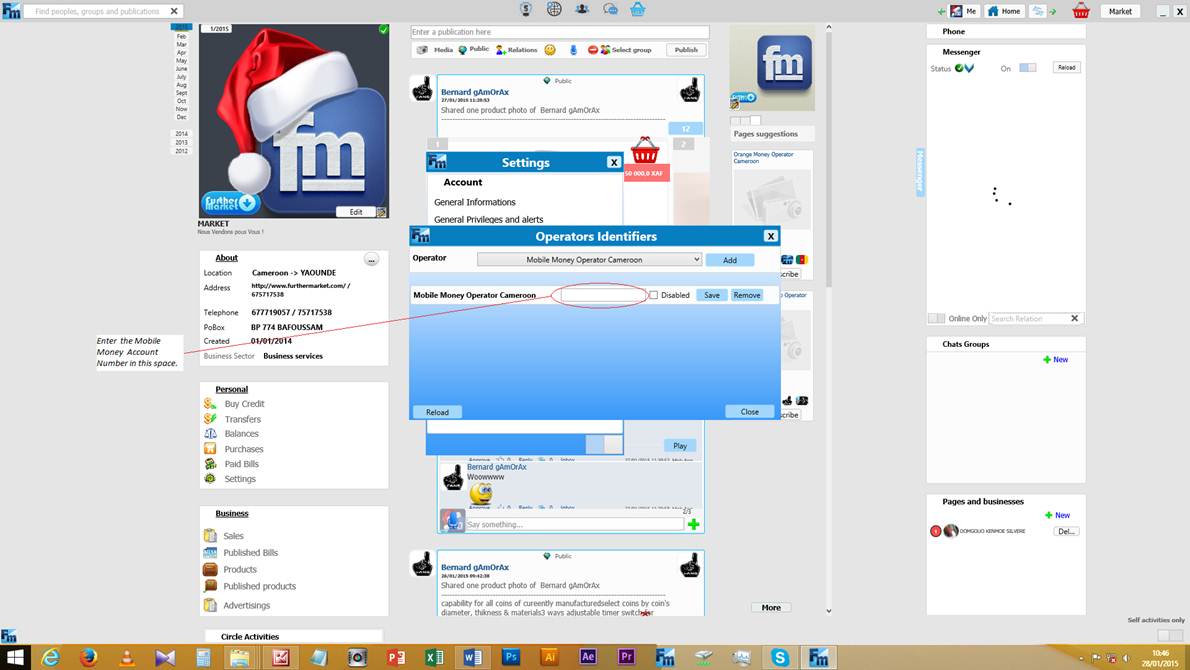
Click on « SAVE »
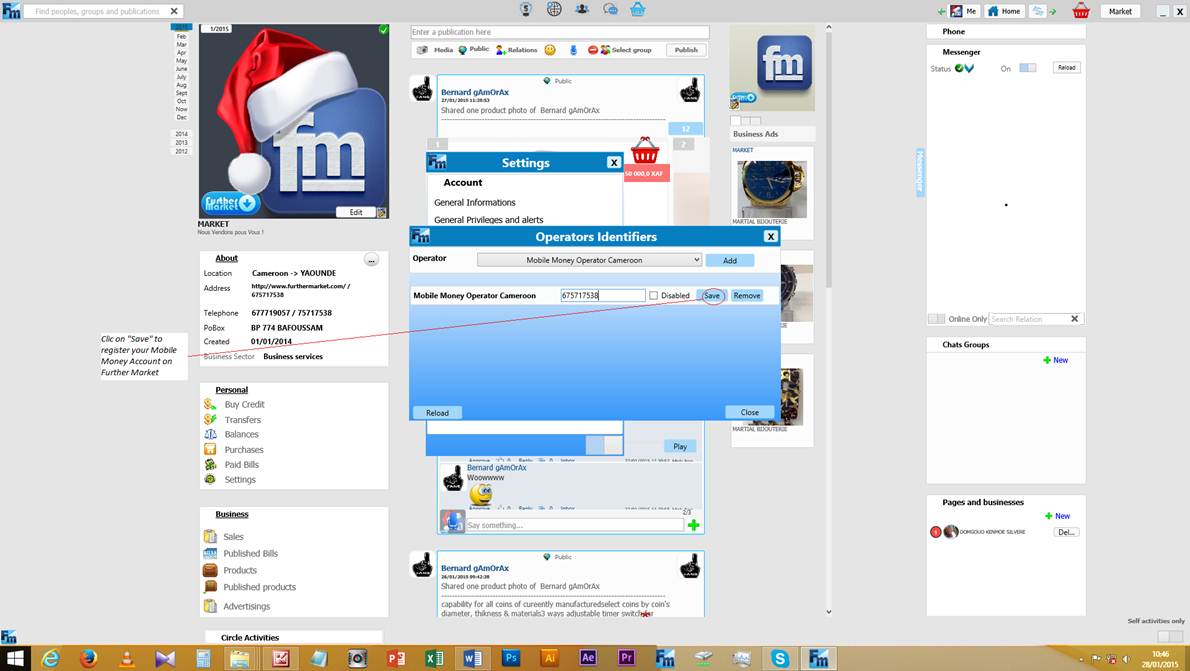
ADVANCED BULK SMS GENERATOR FOR CRM (Customer Relationship Management)
This service is an innovation service provide for the enterprises which want to send professional sms (Short Message Service) to their customers. The purposes here are more interesting but we describe only the most important which is the generation sms is on an appropriate time with a specific format for each customer. You will find here the actual best solution that gives entirely satisfaction; we discover yourself and enjoy it and let other follow you.
Requirements
As said above, the developer must have:
- Mobile Money account associated with a number
- Further Market Business Account
- Couple your Mobile money number with your Further Market Business Account
- Credit in business account
- Created the comma separated value (csv) file as per specification is concern
How does it work?
1- CSV file generation in Microsoft Excel
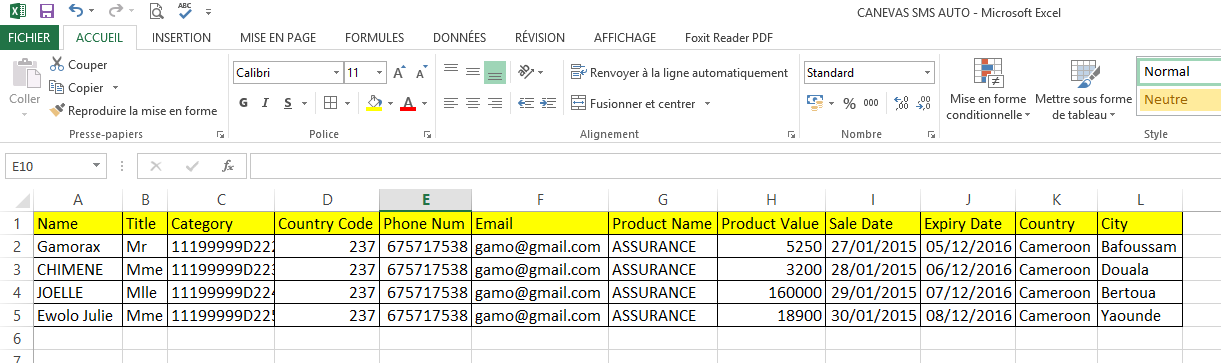
2- Save you file as CSV Type somewhere in your computer
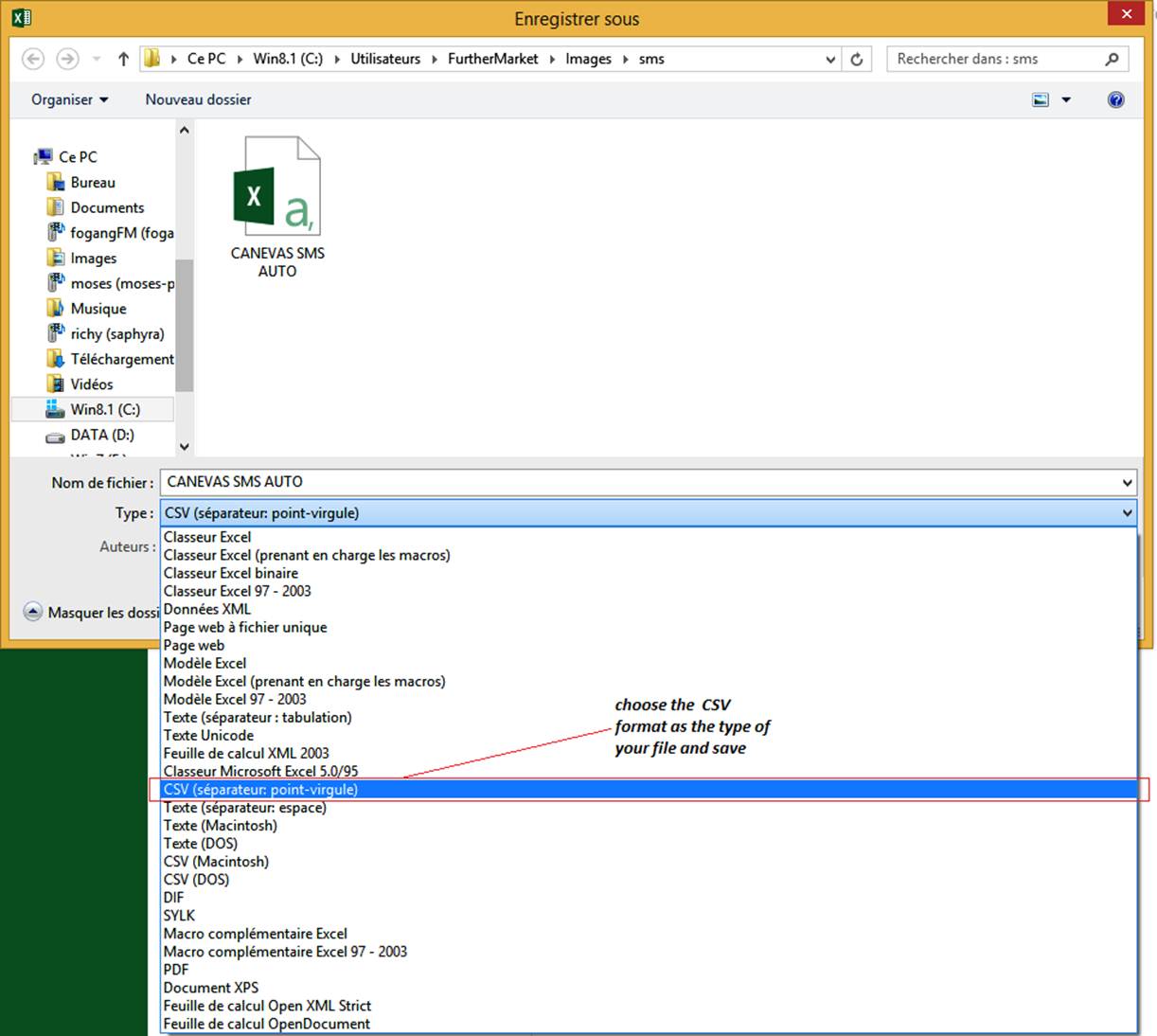
3- Clic on « SMS Generator » as shown on the screen capture
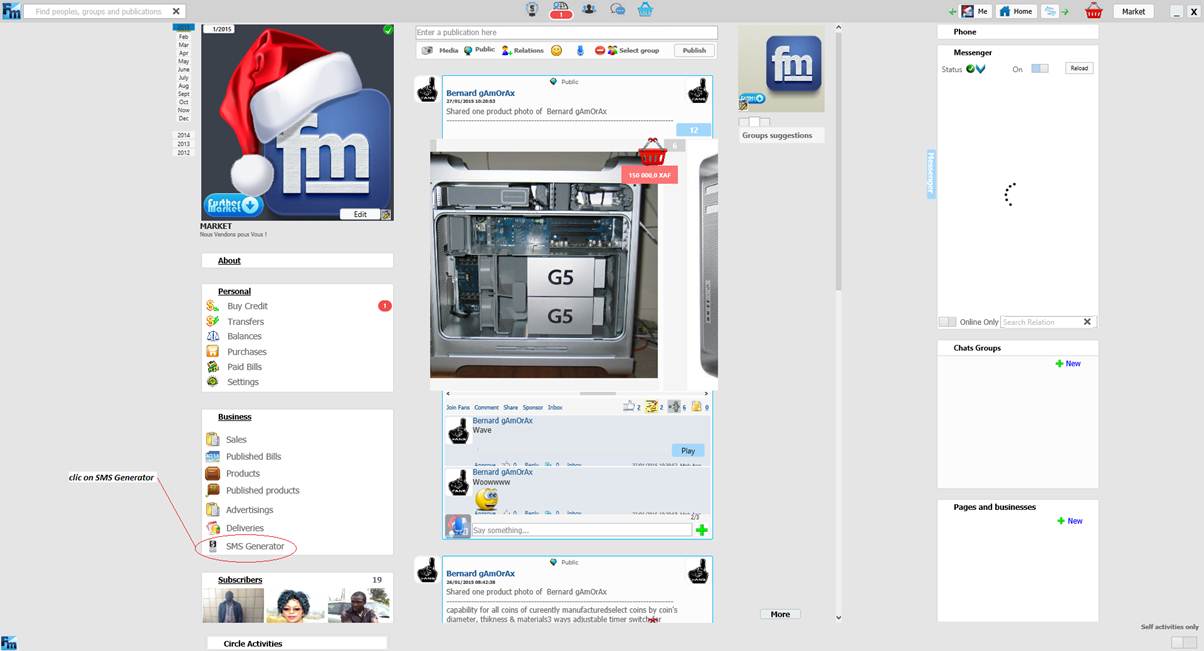
4- The SMS Builder window will Pops up to let you import the previously made CSV file
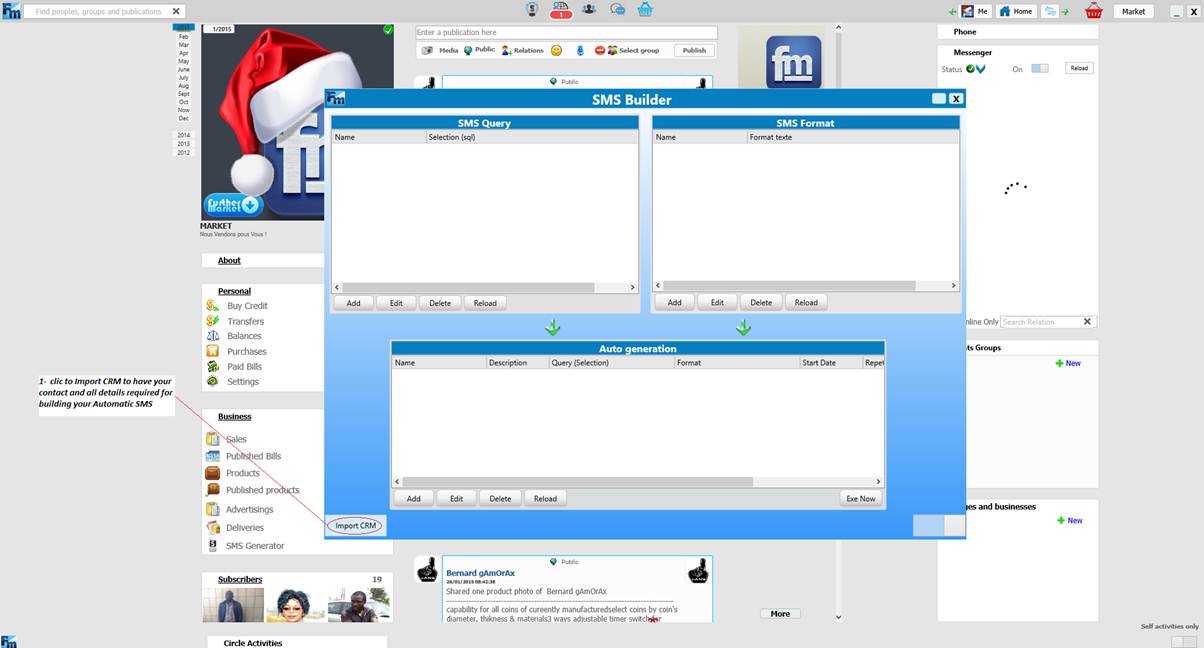
5- Browse to select your CSV file
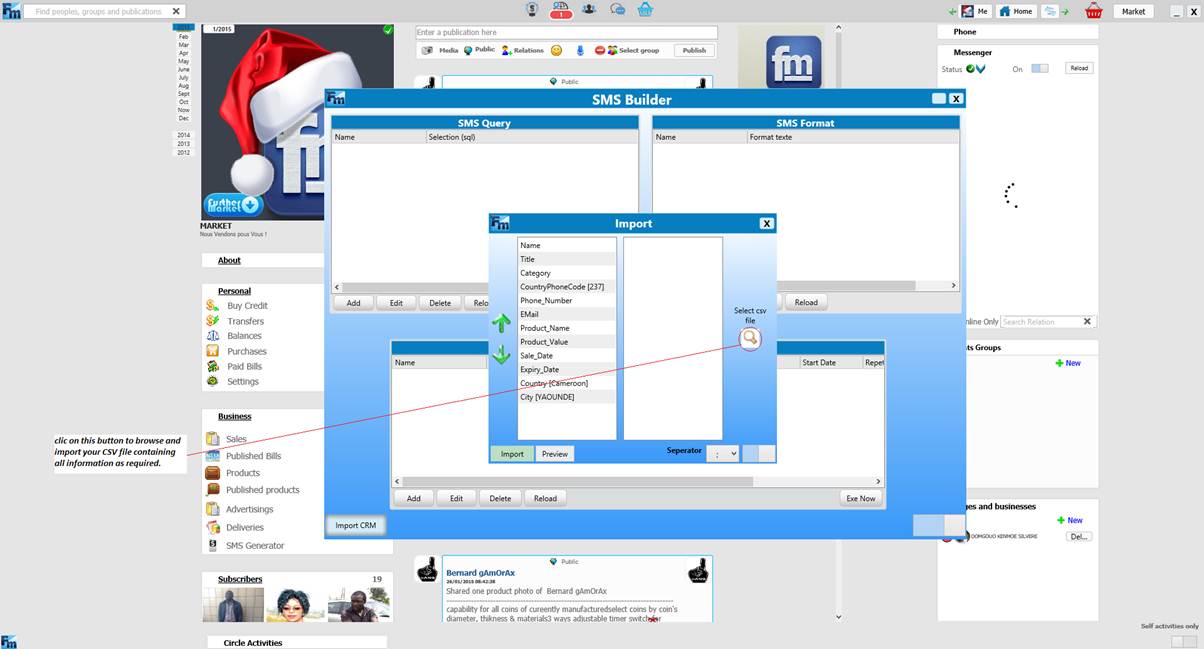
6- Choose your CSV file and open it
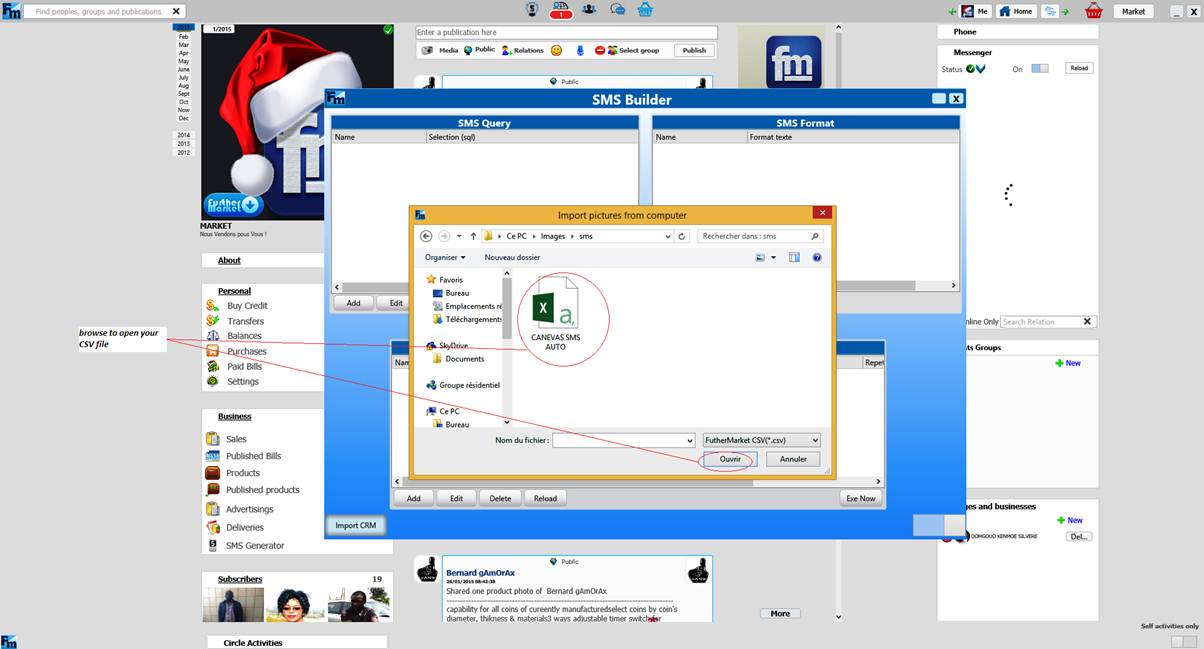
7- Control if everything is OK
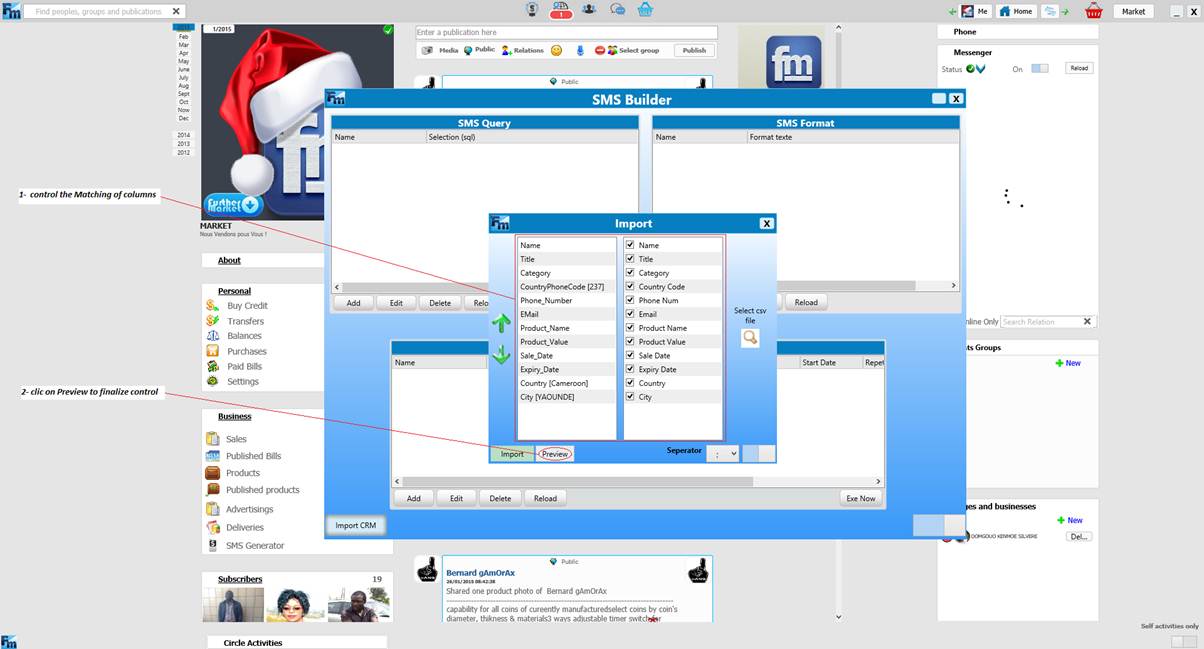
8- And preview for further inspection of the imported CSV file
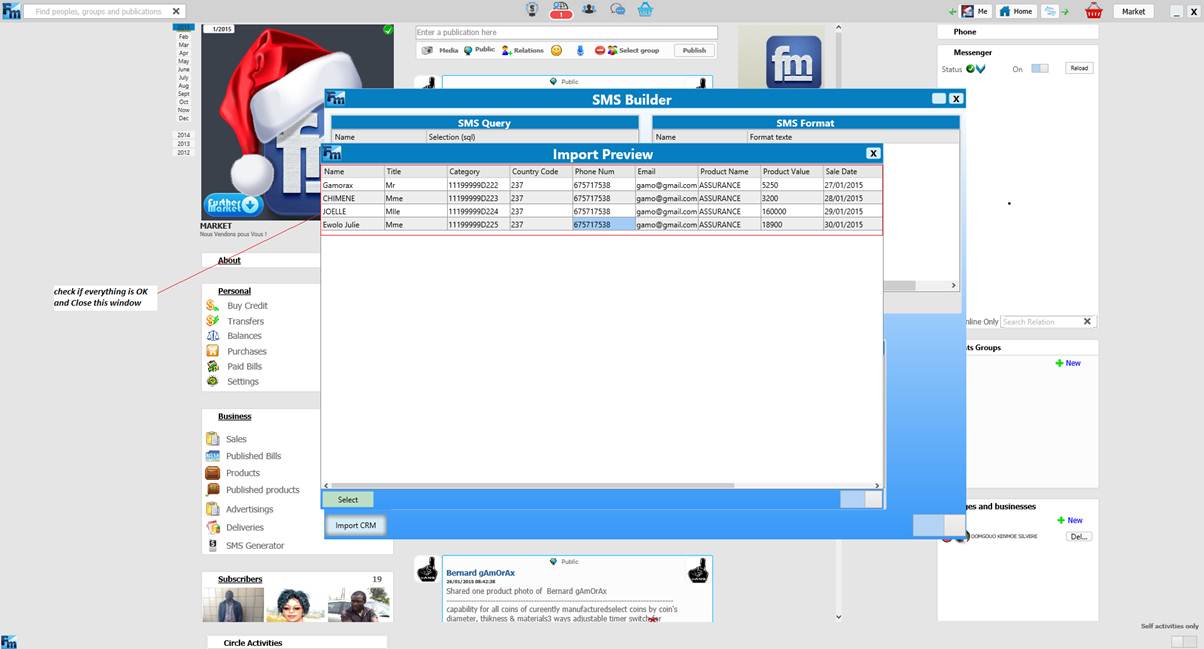
9- If everything is OK, clic on Import to have your Datas loaded in.
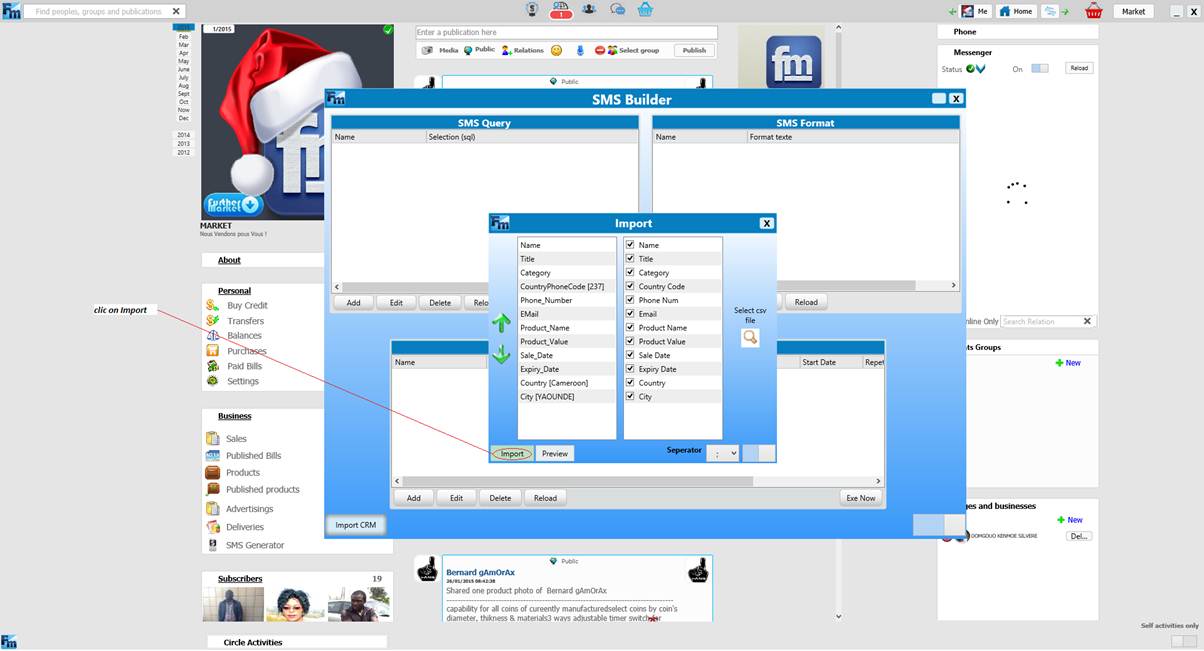
10- That’s a result of a successful importation
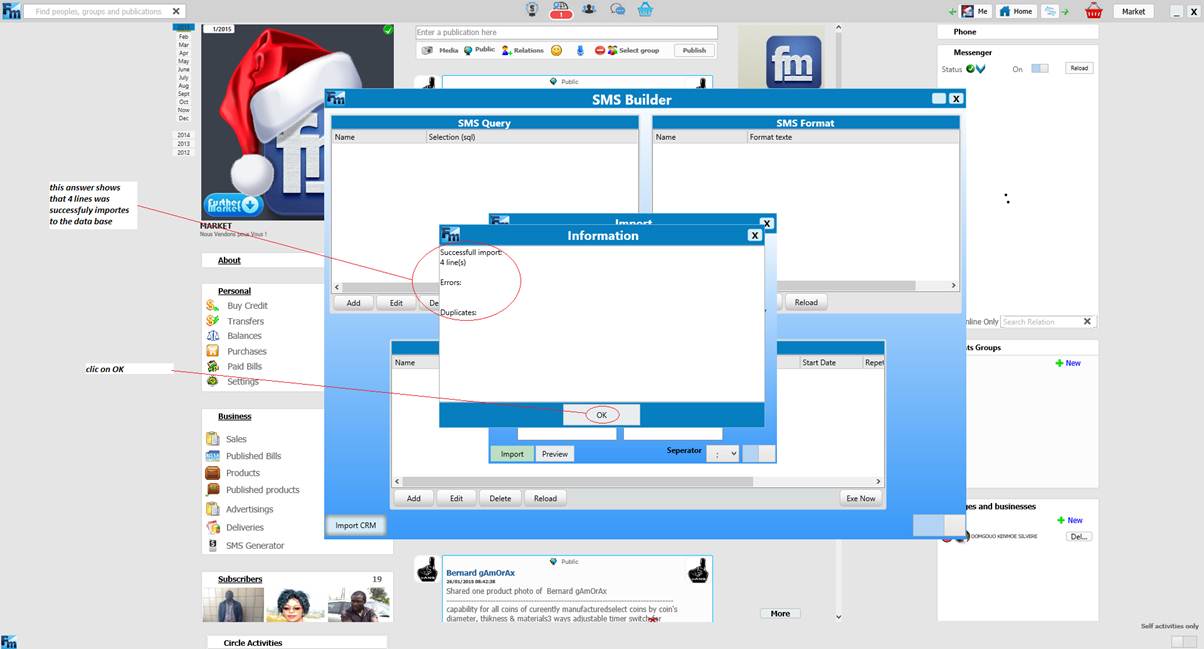
11- Now, you need to build your SMS as you required by first arrange the SMS format
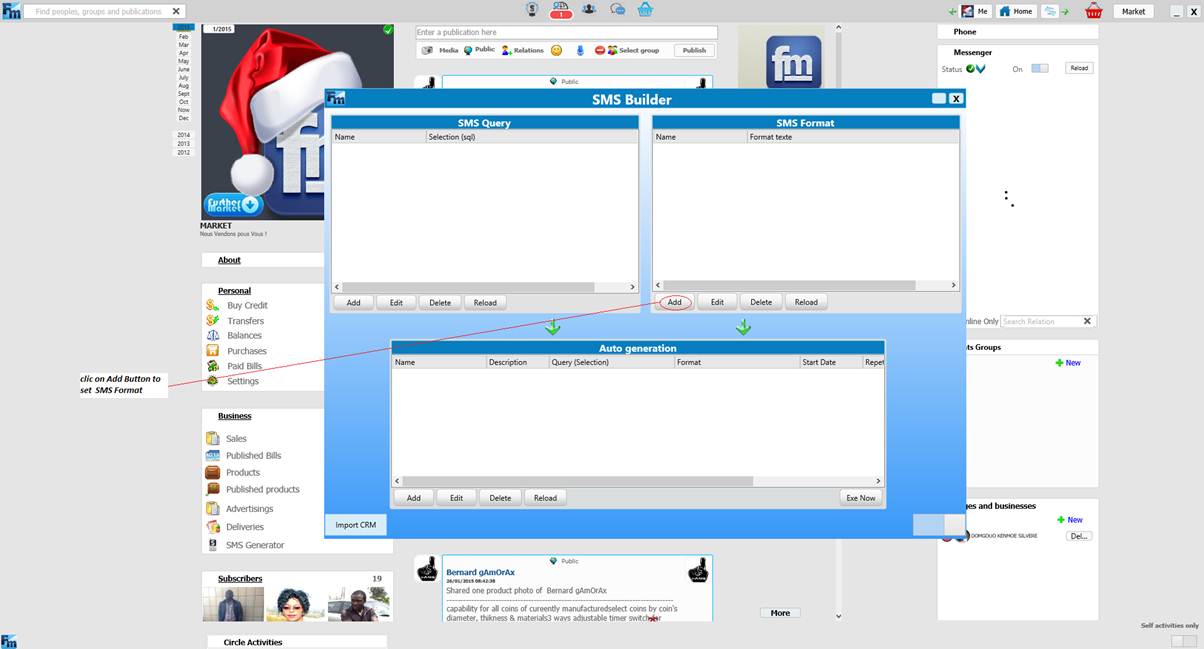
12- Give a name to your SMS format

13- Use the tools to set everything in order
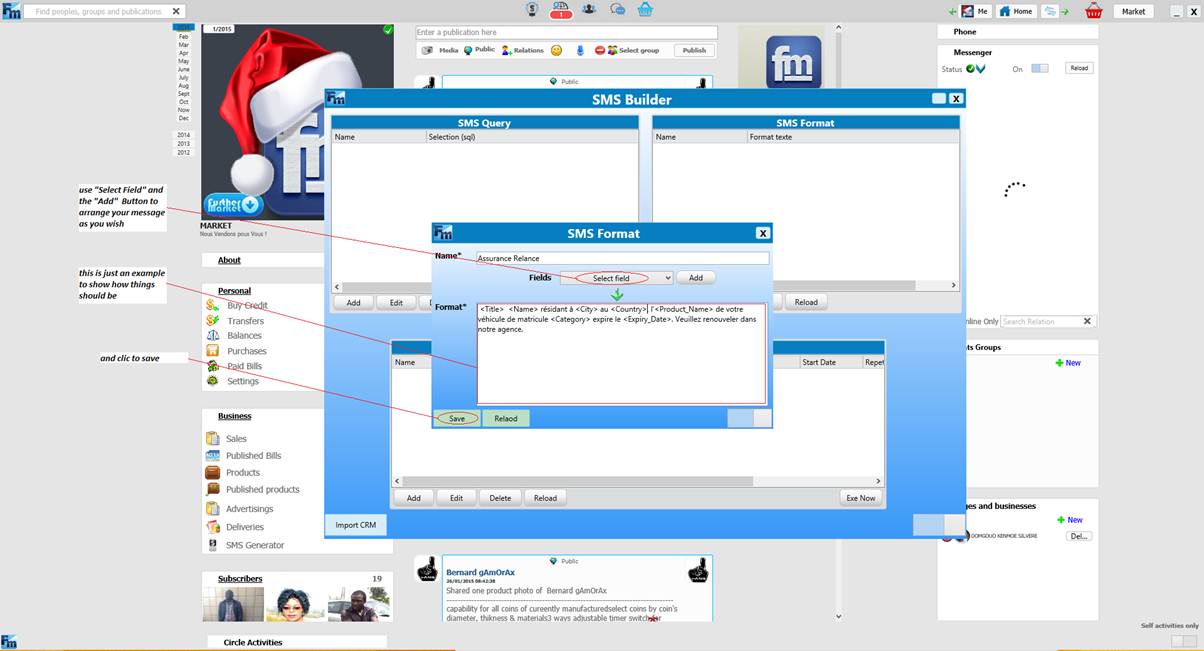
14- Now it is the time to set the SMS Query”
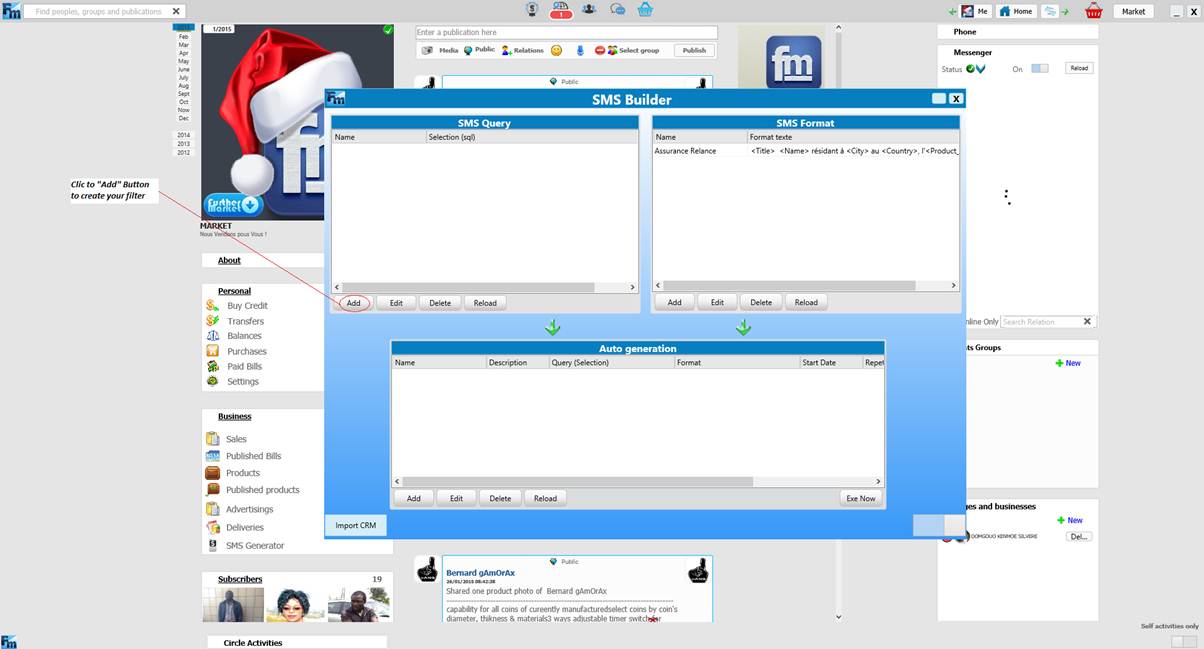
15- Give the name of your SMS Query
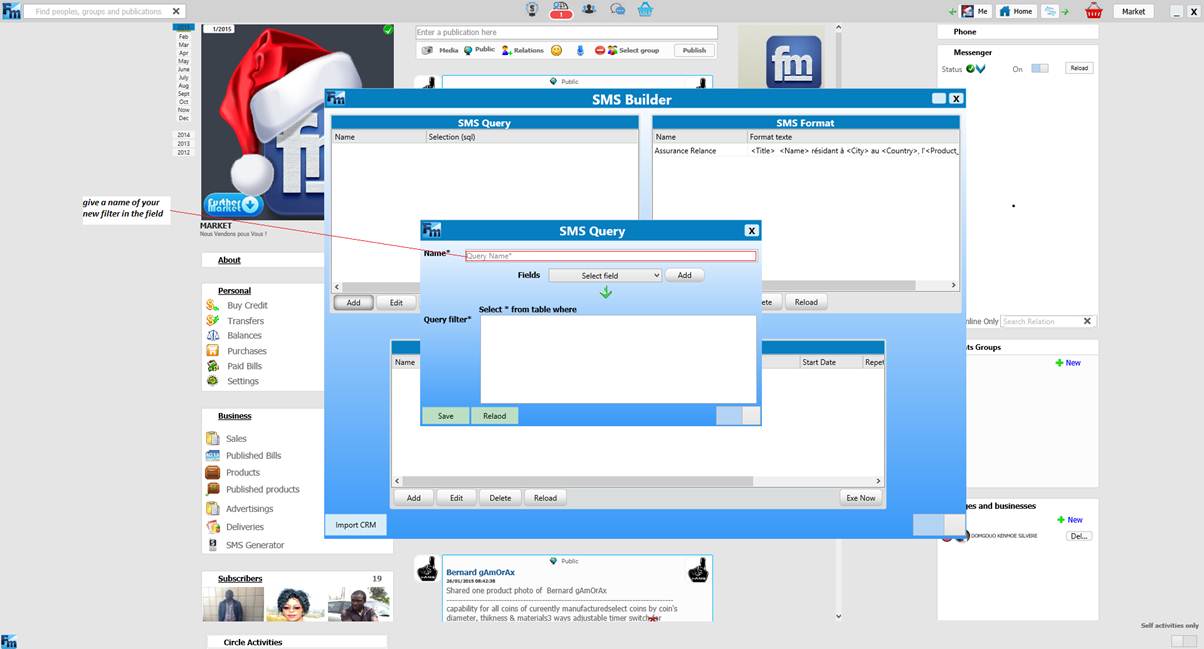
16- Use the tools to set everything in order
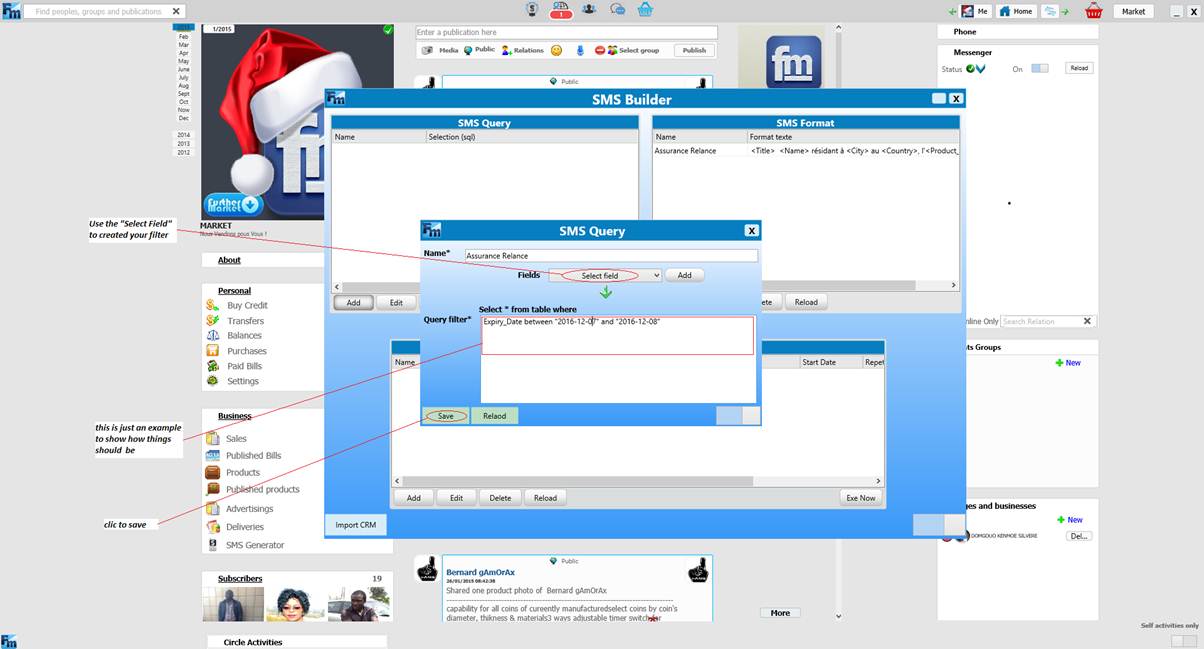
17- Now you can set parameters on how SMS should be sent through the SMS Generator window
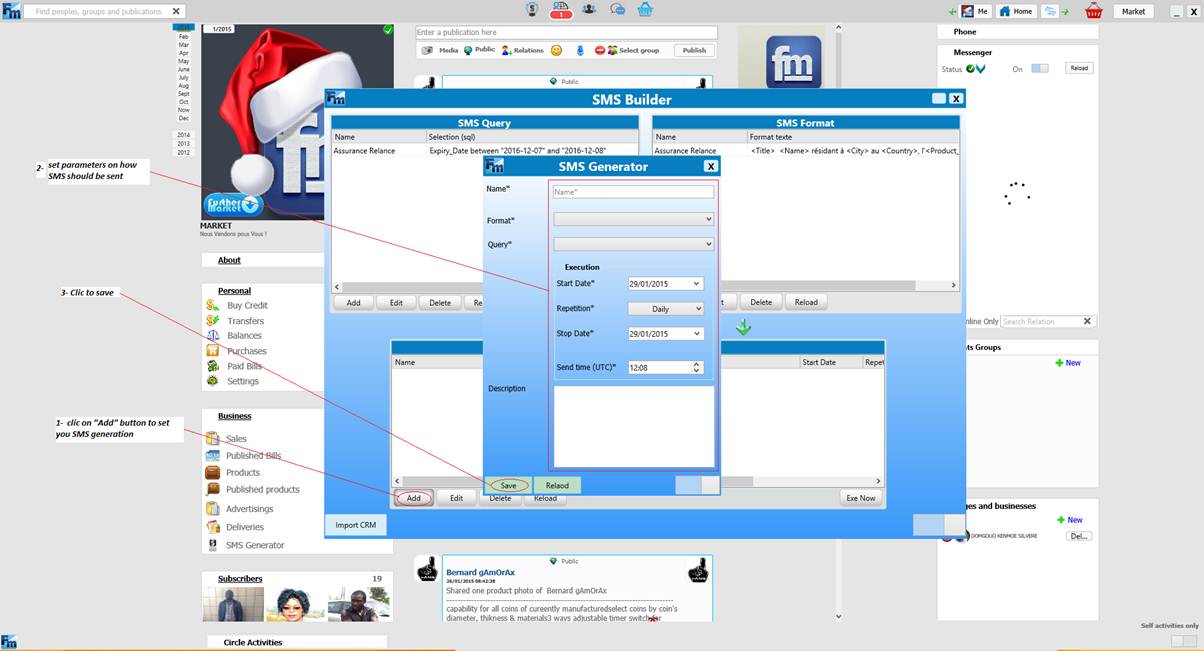
18- After Saving, that is how things should look like and everything for automatic SMS Sending.